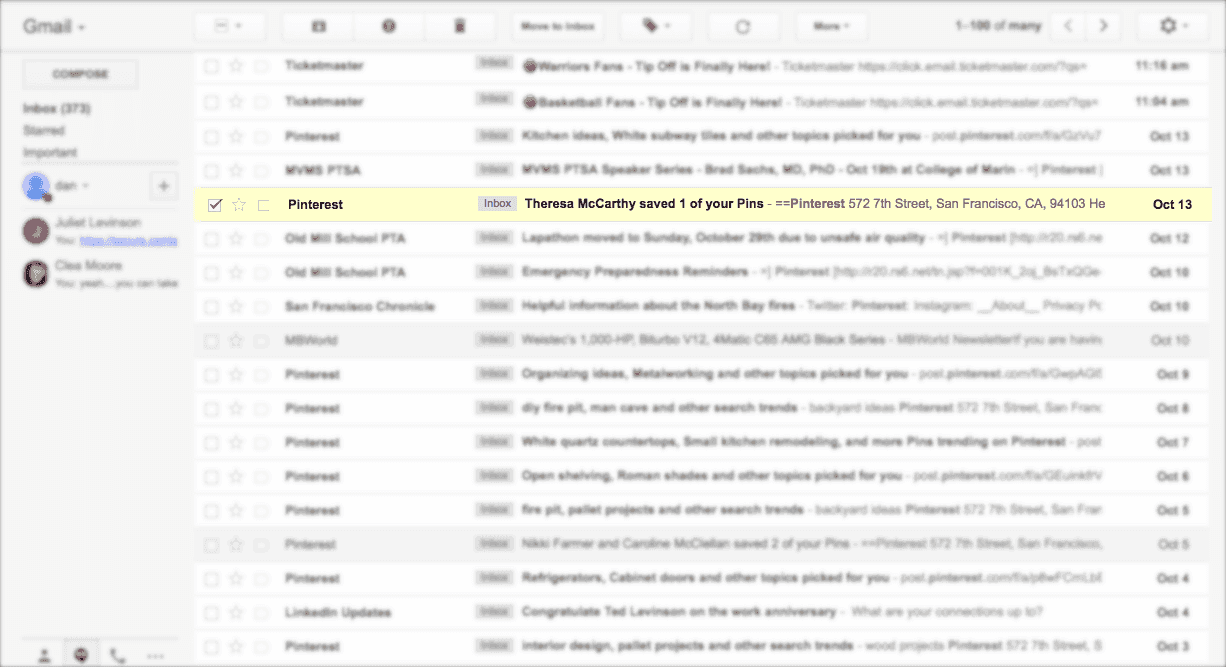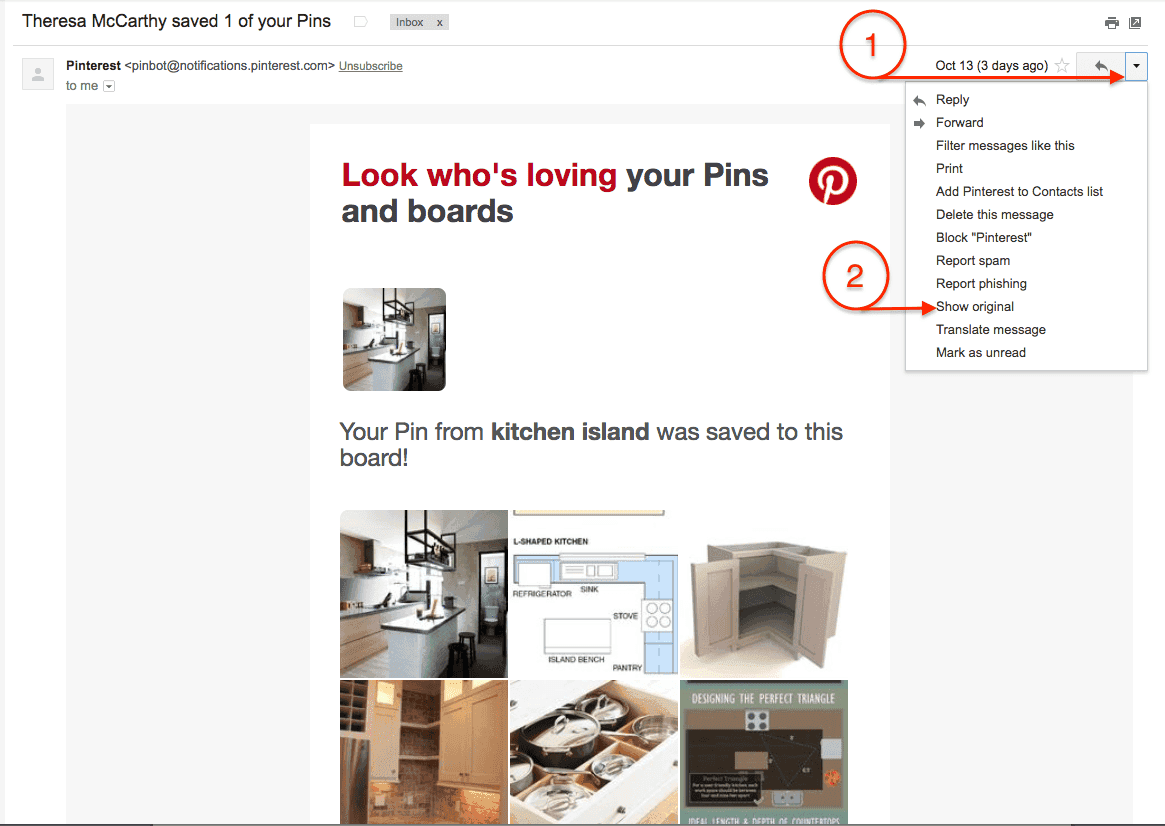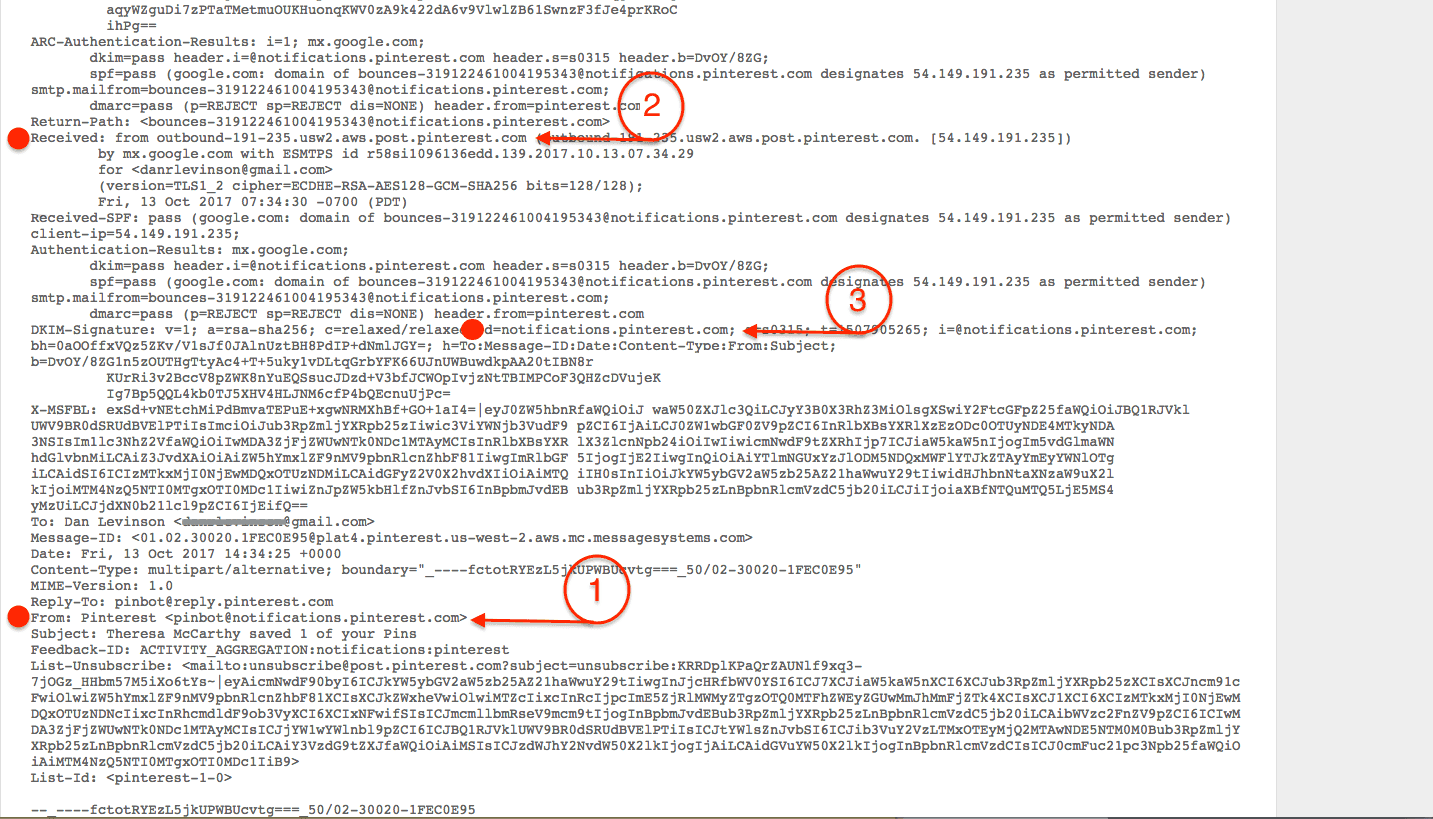如何阅读电子邮件头
丹·莱文森
2017年10月23日
电子邮件
1 min read

关键要点
电子邮件头揭示了一封邮件的真实来源和路径,这对于可达性和安全故障排除至关重要。
头信息包含认证信号,如SPF和DKIM,确认邮件是否被合法发送。
访问完整头信息因电子邮件客户端而异,但Gmail提供了一个简单的“显示原始邮件”视图。
理解“From”、“Mail From”和DKIM域有助于识别实际发送邮件的人。
SPF, DKIM,和(最终的)DMARC验证结果确认邮件是否通过身份验证检查。
Q&A 精华
为什么电子邮件头重要?
它们包含丰富的元数据,显示消息的来源、处理过的服务器、是否通过身份验证,以及在传输过程中是否发生了可疑情况。
谁能从学习如何读取标题中受益?
开发者、营销人员、安全团队、滥用工程师,以及对可传送性、调试或验证消息真实性负责的任何人。
如何查看Gmail中的email headers?
打开电子邮件 → 点击“回复”旁边的下箭头 → 选择“Show original”。这将显示原始标头和消息负载。
“From” 页眉代表什么?
收件人在其收件箱中看到的品牌或发件人名称——人性化的身份。
"Mail From" / Return-Path 字段的用途是什么?
它识别负责SPF验证的域并控制退信处理。它通常不同于可见的“From”地址。
DKIM 域是什么?
这是加密签名消息的域。DKIM 确保消息在传输中未被更改,并确认发送者的合法性。
如何检查SPF和DKIM结果?
请在标头中查找身份验证结果:
spf=pass 表示发送 IP 已被授权。
dkim=pass 表示消息已成功签名和验证。
DMARC 怎么样?
DMARC 对齐在标头结果中也有所反映,尽管更深入的讨论通常单独进行。它将 SPF 和 DKIM 连接在一起,通过单个策略实现更强的身份验证控制。