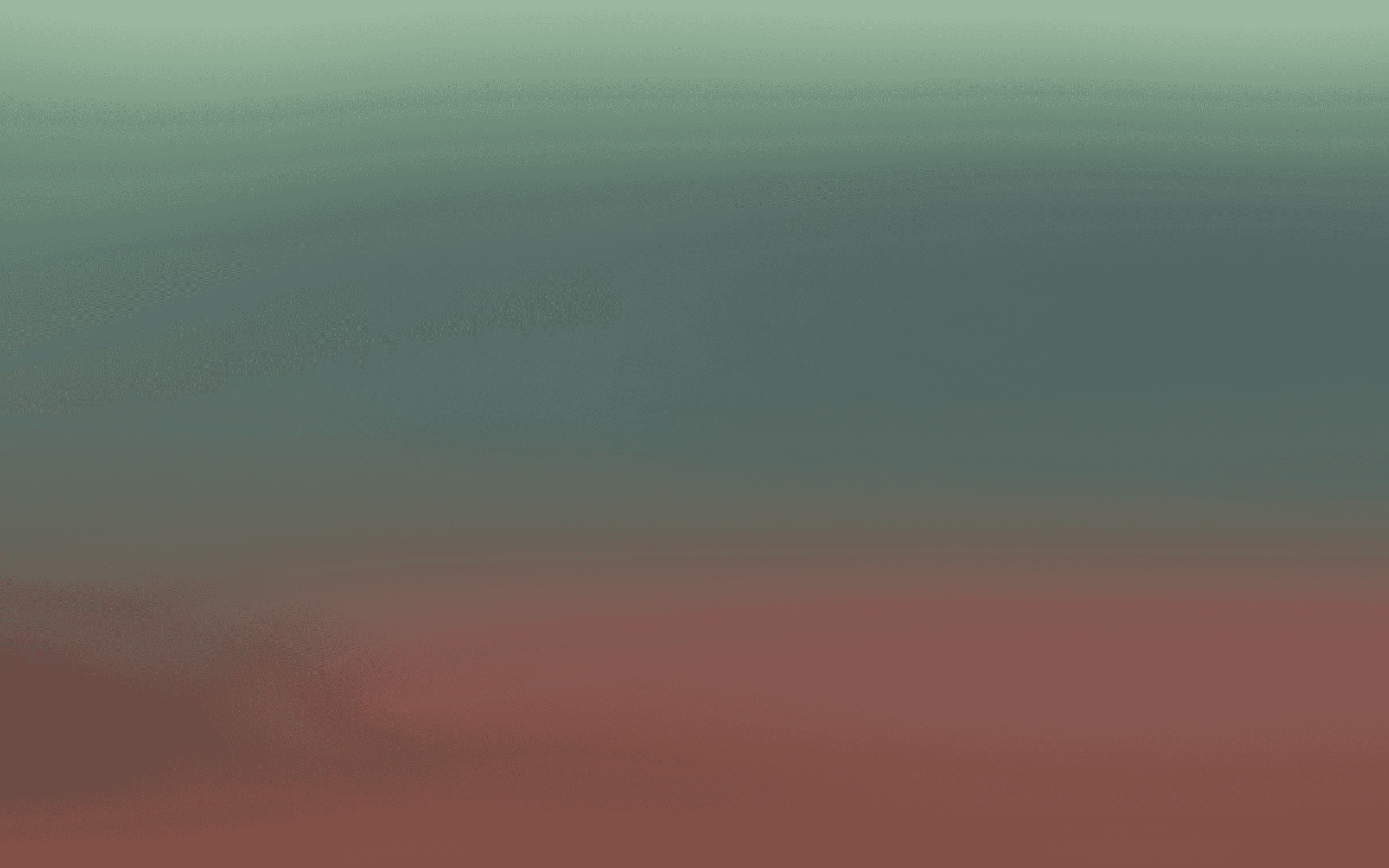Campaign Overview
Get started with Campaigns.
Learn how to navigate and analyze your marketing campaigns in Bird. This guide covers:
Viewing and managing previously sent campaigns
Tracking key campaign metrics (recipients, open rate, click rate, etc.)
Using search and filtering to find specific campaigns
Toggling between sent, draft, and all campaigns
Analyzing individual campaigns to improve future performance
Review Campaigns details like targeting and content sent to end users
Step-by-step guide
Step 1: Explore the Campaigns Dashboard
Navigate to Campaigns from the sidebar.
Here, you'll see a list of your previously sent campaigns, along with key metrics:
Recipients
Open rate
Click rate
And more
Use the search bar or filter options to quickly find a specific campaign.
Toggle between Sent, Draft, and All using the tabs at the top.
Click on any campaign to dive deeper into performance insights and see what worked.