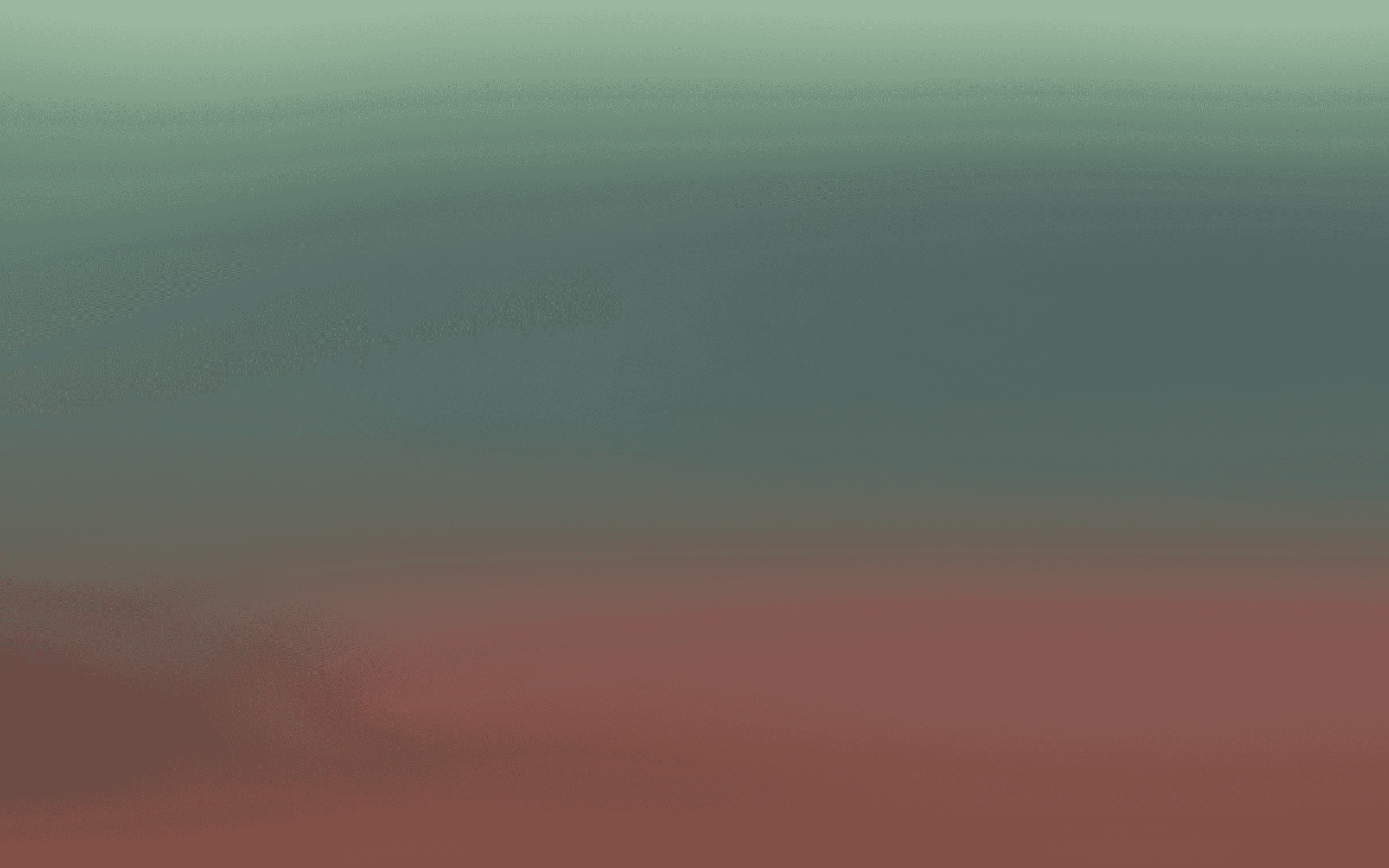Build a Campaign Audience
Setup your first campaign
You can quickly setup your first campaign to reach customers through WhatsApp, Email, SMS, or in-app messages by following these steps.
Step-by-step guide
Step 1: Create a New Audience Segment
Navigate to Marketing > Audience > Lists & Segments.
Click Create New to start a new segment.
Choose between:
Static segments: stay fixed once created.
Dynamic segments: update automatically as customers meet (or no longer meet) the conditions.
For this example, we’ll create a dynamic segment.
Step 2: Define Your Audience Rules
We want to identify customers who were previously active but have been inactive for the past 180 days.
Rule 1: Customers who have purchased at least once
Add a condition:
Placed Orders ≥ 1
This ensures we’re only looking at customers who were once engaged.
Rule 2: Exclude customers who’ve purchased recently
Add an Exclusion condition:
Placed Orders = 0
In the last 180 days
This filters out anyone who’s made a purchase in the last 180 days.
The segment builder will automatically show how many contacts match this criteria so you can get a sense of scale.
Step 3: Save Your Segment
Give your segment a clear name like “Previously active – 180 day inactive”
Click Save Segment