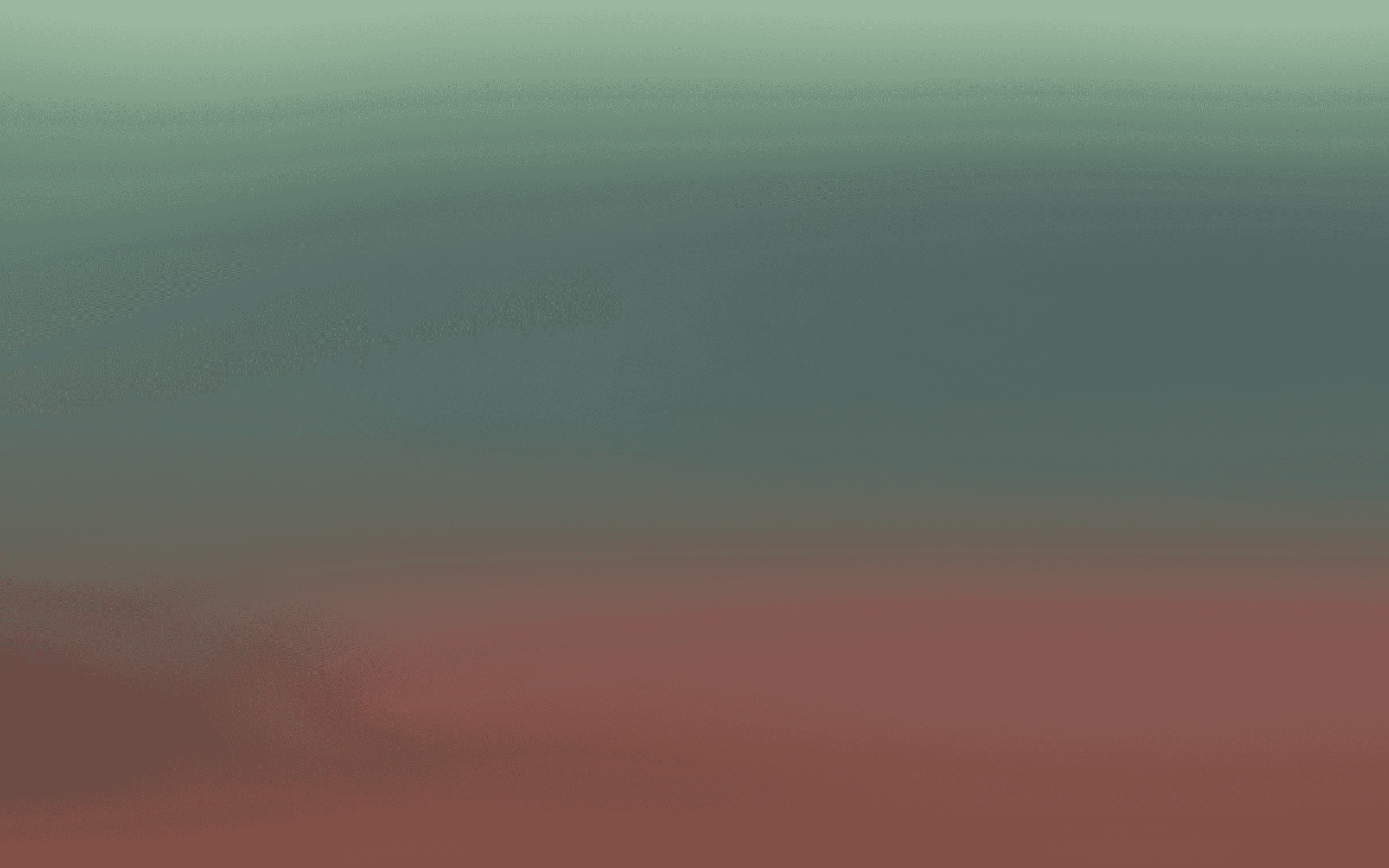Build a list triggered Journey
Automatically engage contacts when they join or leave your lists
Learn how to automatically engage with contacts when they join or leave your lists in Bird. In this guide, you'll learn how to:
Set up triggers based on list activity
Configure wait times for natural engagement
Create and customize email messages
Add conditions and branching logic
Set up engagement-based follow-ups
Launch your automated journey
Step 1: Start your journey
Go to Marketing hub > Journeys.
Click Create in the top right corner.
Select Start from scratch to build your own journey.
Step 2: Set the trigger
Choose "Added to list" as your trigger type.
Select Contact added to list as the trigger event.
Choose the specific audience list that should trigger this journey.
Optionally:
Enable Global Holdout to prevent messages from being sent to certain contacts.
Set Entry/Exit conditions based on contact properties or previous actions.
Click Save to confirm the trigger.
Step 3: Add a wait time
Add a Wait step to create a natural delay in communication.
Set the wait time to 5 days.
Click Save.
Step 4: Add your message
Add a Send Message step.
Choose the Email channel.
Set your Sender Email and Sender Name.
Choose an email from your Email Content Library, or create a new one from scratch.
Customize the content as needed.
Click Save to add it to the journey.
Optional: Add a conditional branch
Drag a Condition step into the flow.
Set up a condition like Message Opened to track engagement.
Use it to send follow-ups or reminders to those who didn’t open the first message.
Step 5: End the journey
Drag in the End Journey logic block.
Optionally label it (e.g., "Journey Complete").
Step 6: Publish
Click Publish in the top right corner.
Give your journey a version name and optional description.
Click Save.
Your list-triggered journey is now live—ready to automatically engage contacts the moment they join your list!