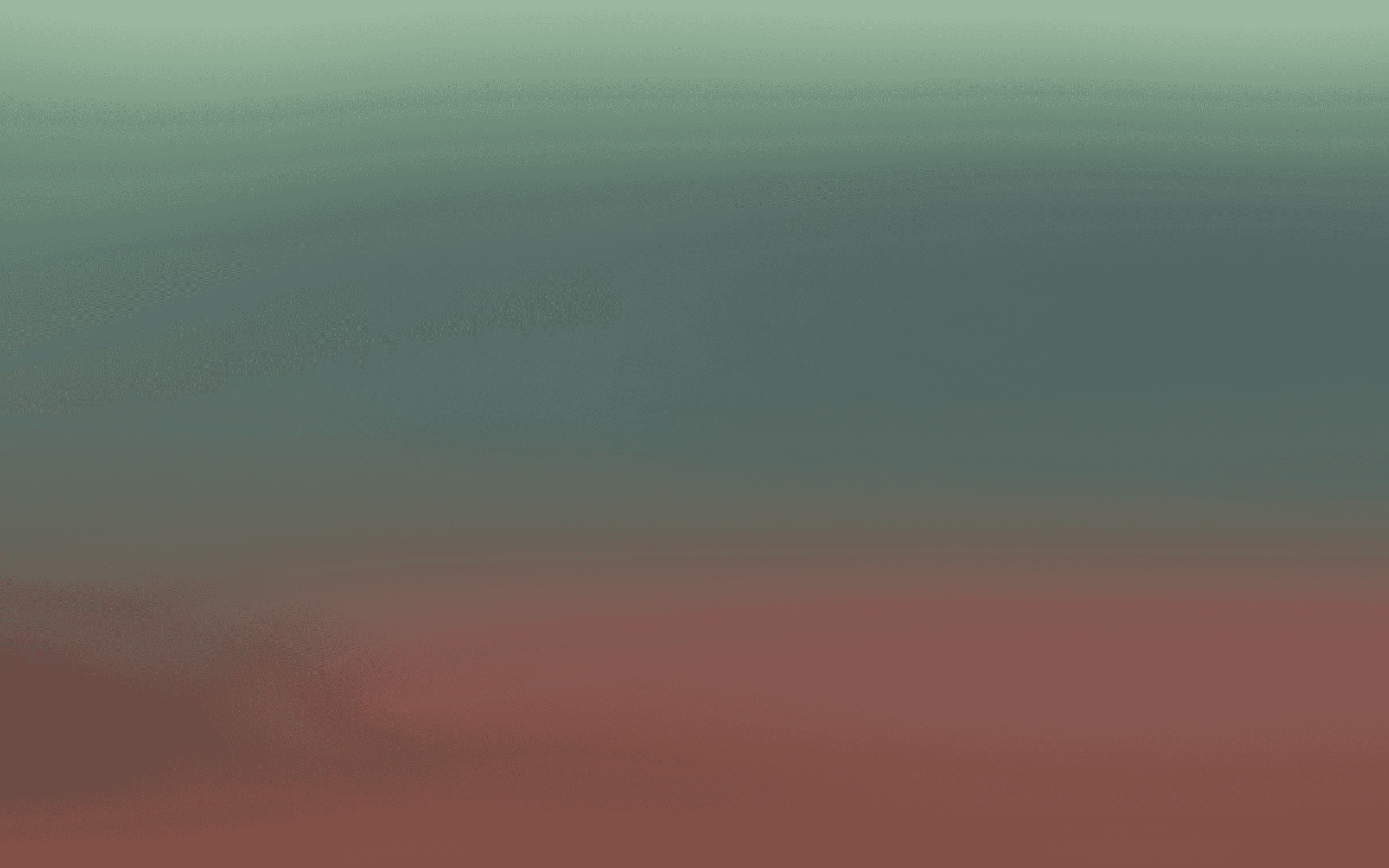Build a Journey for a purchase anniversary
Celebrate customer milestones to drive repeat purchases and loyalty
Learn how to set up an automated one-year purchase anniversary message in Bird. In this guide, you'll learn how to:
Set up a segment for purchase anniversaries
Create personalized message templates
Build an automated journey
Add customer variables to your messages
Launch your anniversary campaign
Before you begin
Make sure you’ve:
Created a segment that identifies customers on their 1-year anniversary.
Built an SMS message template with personalization and an opt-out link.
Step 1: Set up your segment
Go to Marketing > Audience > List and Segments.
Select the segment that captures 1-year purchase anniversaries.
Click Edit Segment to review:
The filter is based on First Order Confirmed (set to exactly 364 and 365 days ago).
This ensures you capture everyone whose anniversary falls within that range.
Step 2: Create your anniversary message
Go to Content in the left sidebar.
Click Create New Message Project in the top right corner.
Under Platform, choose SMS.
Select Plain Text and name your template (e.g., “1-Year Anniversary SMS”).
Click Start from scratch > Get started now.
Add personalization:
Go to Settings > Variables.
Click Add New Variable and name it first name.
Set the default value to there.
Save the variable.
Write your message:
Switch to the Editor tab.
Use personalization like:
Hey {{first name}}, happy 1st anniversary with us! Enjoy 10% off with code ONEYEAR.Add your opt-out link at the end.
Preview your message on the right.
When ready, click Publish to save the template.
Step 3: Build your journey
Go to Journeys on the left nav.
Click Create in the top right.
Choose the Happy 1st Purchase Anniversary template.
Click Use Journey to open the builder.
Step 4: Configure your journey
Set the trigger:
Click the first step.
Choose Contact added to a list as the trigger.
Select the 1-year anniversary segment.
Leave entry/exit conditions empty for now.
Click Save.
Add the message:
Click the Send Message step.
Choose SMS as the channel.
Select your anniversary message template.
Scroll down to configure variables:
Insert the first name variable.
Set the default value (e.g., "there").
Click Save.
Step 5: Go live
Click Publish in the top right.
Give your journey a version name and optional description.
Click Save to make it live.
Once activated, this journey will automatically celebrate your customers' 1-year milestone with a personalized SMS and a discount code—boosting loyalty and encouraging repeat purchases.