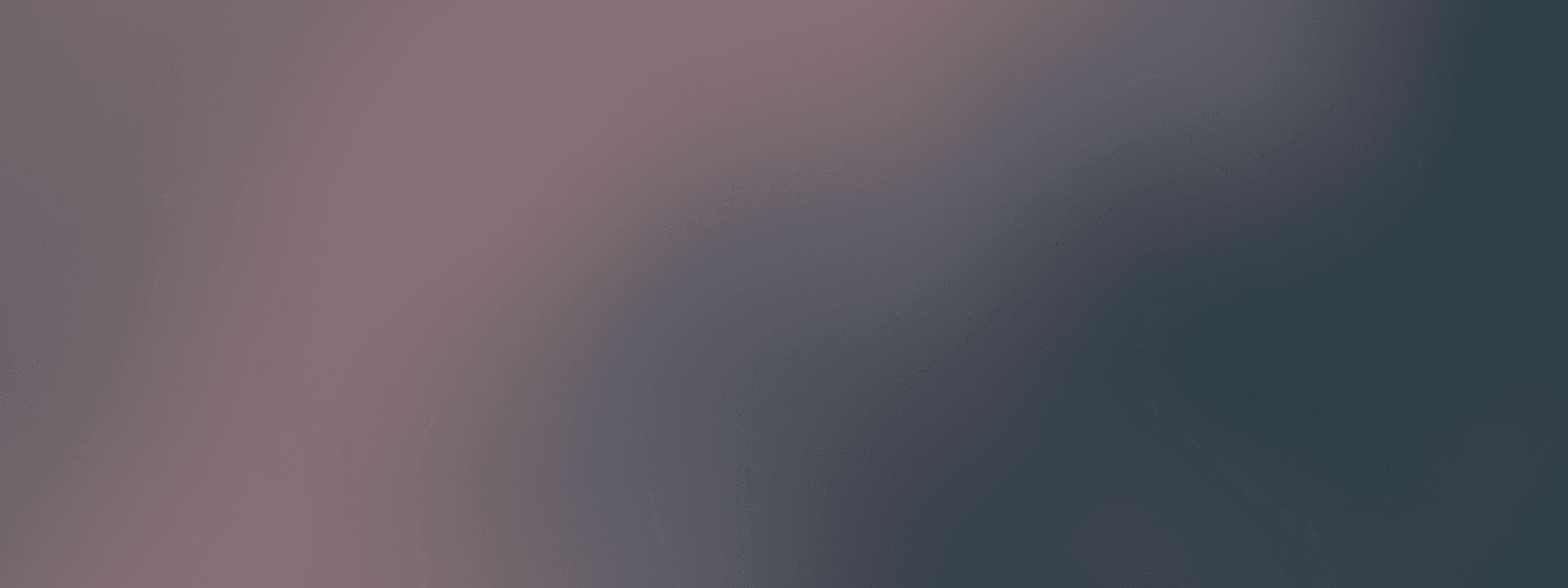How to analyze WhatsApp performance using logs
WhatsApp logs provide valuable insights into your messaging performance, helping you monitor delivery and troubleshoot issues.
Regularly reviewing these logs allows you to optimize your WhatsApp communication strategy and ensure messages are effectively reaching your audience.
Watch tutorial below to learn how to review WhatsApp performance using logs in Bird:
Filter logs by date range, message status, and template type
Analyze delivery statuses including sent, delivered, read, and failed
Identify common causes for message failures or delivery issues
Regular review of WhatsApp logs helps maintain high message delivery rates and improve overall communication effectiveness
Step 1: Access WhatsApp logs
In the main menu navigate to Developer product
Navigate channels
Open WhatsApp
Click on Message logs
Step 2: Set your date range filter
Click on Channel drop-down
This filter allows you to select a specific channel in case you are using multiple channels and numbers
Select your desired start and end dates.
This helps focus your analysis on specific periods or campaigns
Step 2: Set your date range filter
Click on Channel drop-down
This filter allows you to select a specific channel in case you are using multiple channels and numbers
Select your desired start and end dates.
This helps focus your analysis on specific periods or campaigns
Step 4: Examine detailed message records
Click on individual message entries to view detailed information