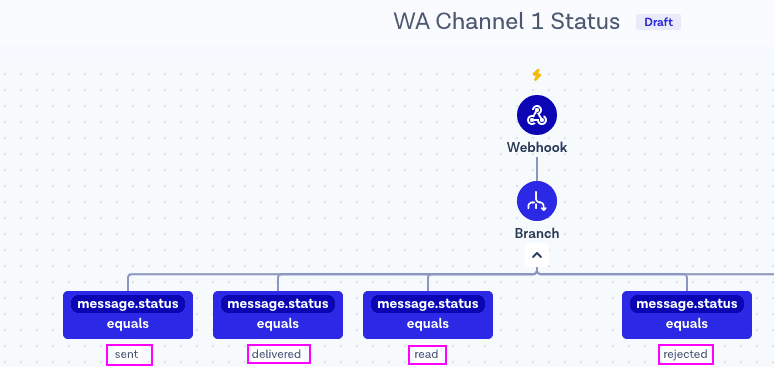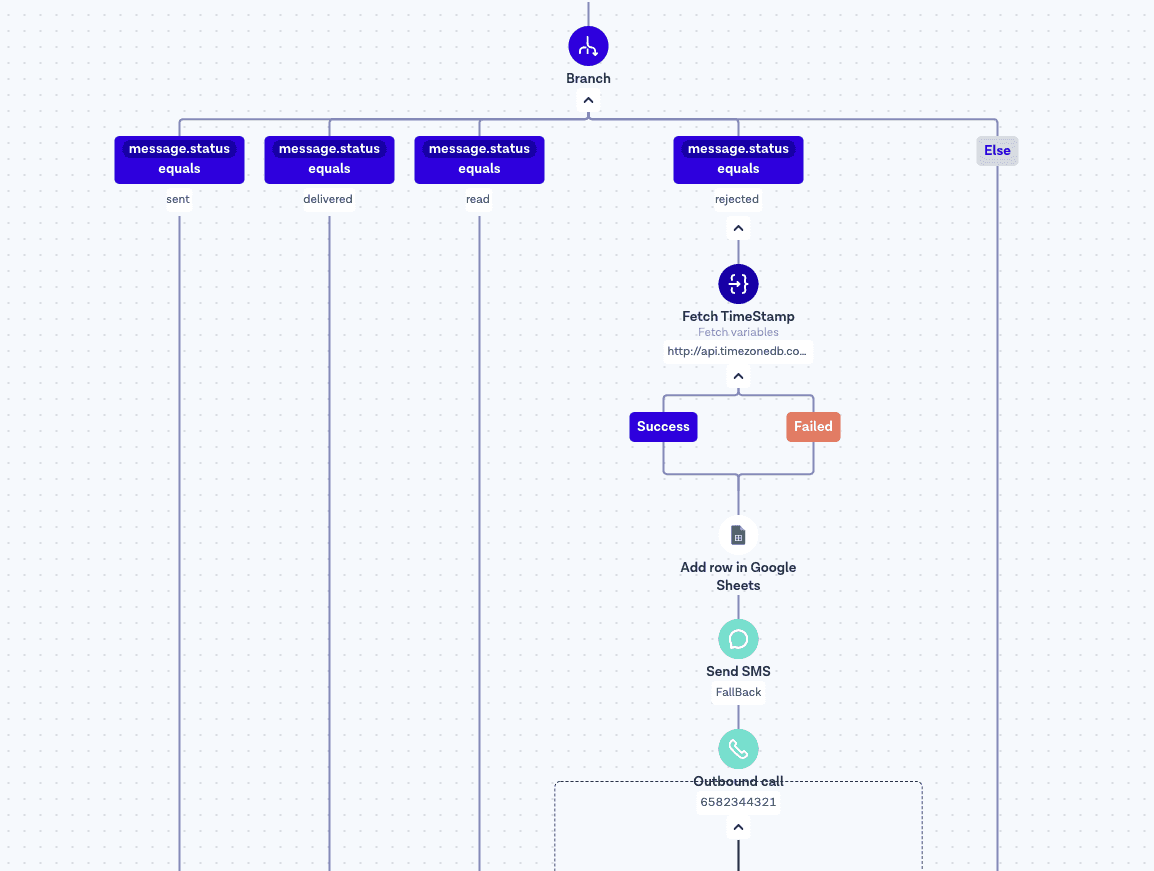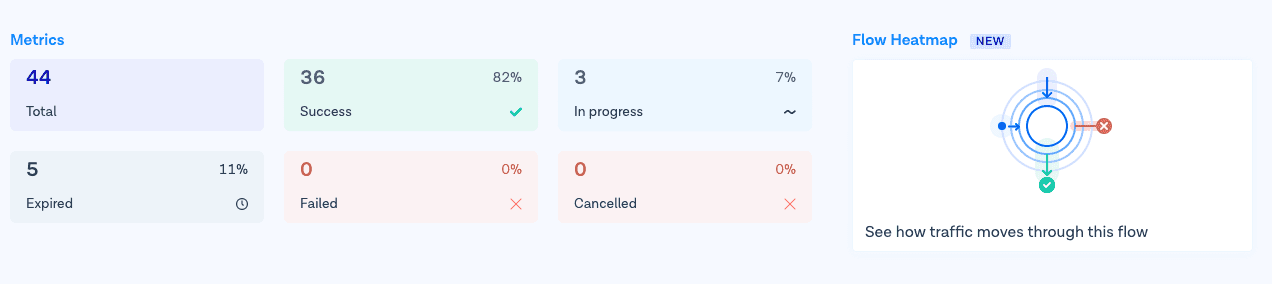How to use WhatsApp API reporting to enable a SMS or Voice fallbacks
Zou PengBin
20 Apr 2021
1 min read

Key Takeaways
Flow Builder automates delivery tracking. You can detect when WhatsApp messages fail and trigger instant fallback actions like SMS or Voice.
Fallbacks ensure message delivery. SMS and Voice channels compensate for undelivered WhatsApp messages due to invalid numbers, app uninstalls, or connectivity issues.
Real-time insights through Google Sheets. Automatically log delivery status (sent, delivered, read, rejected) to visualize performance and identify problem numbers.
WhatsApp Heatmap reporting. Monitor campaign performance in Flow Builder to understand engagement, optimize delivery rates, and adjust flows.
Simple integration setup. Requires a Bird account, local number, and Google account to connect messaging logic and reporting dashboards.
Data-driven optimization. Use rejection logs to build refined contact lists, reduce message waste, and strengthen omnichannel communication efficiency.
Time-based automation. Optional timestamp syncing ensures accurate tracking across global time zones for enterprise-scale campaigns.
Q&A Highlights
What does WhatsApp API reporting do?
It tracks message delivery statuses—sent, delivered, read, or rejected—so you can monitor campaign performance and take action on failed deliveries.
Why use SMS or Voice as a fallback?
Fallbacks ensure your message still reaches customers if WhatsApp delivery fails due to invalid numbers, lack of connectivity, or the app being uninstalled.
How do I set up reporting with Flow Builder?
Connect your WhatsApp flow to a Google Sheet through Flow Builder. Each message status (sent, delivered, rejected) is recorded in real time for easy analysis.
What are the most common reasons WhatsApp messages fail?
Invalid phone numbers, poor network signal, or users not having WhatsApp installed are the main causes.
How does the fallback process work?
When a message is rejected, Flow Builder automatically triggers a secondary channel—SMS or Voice—to deliver the message without manual intervention.
Can I visualize campaign performance?
Yes. Flow Builder’s Heatmap lets you see which messages were delivered, read, or rejected, helping optimize your broadcast strategy.
What are the prerequisites before setup?
You need a Bird account, a local SMS or Voice number, and a Google account connected to the dashboard.
Can I track delivery times by region?
Yes. You can use a “Fetch Variables” step to call the TimeZoneDB API and record timestamps according to the customer’s local time zone.
What’s the business benefit of enabling fallbacks?
You maximize reach, reduce missed interactions, and improve customer satisfaction by ensuring every message—transactional or promotional—gets delivered.
Where can I learn more?
Explore Bird’s WhatsApp API and Conversations API documentation for templates, campaign setup, and versioning best practices.