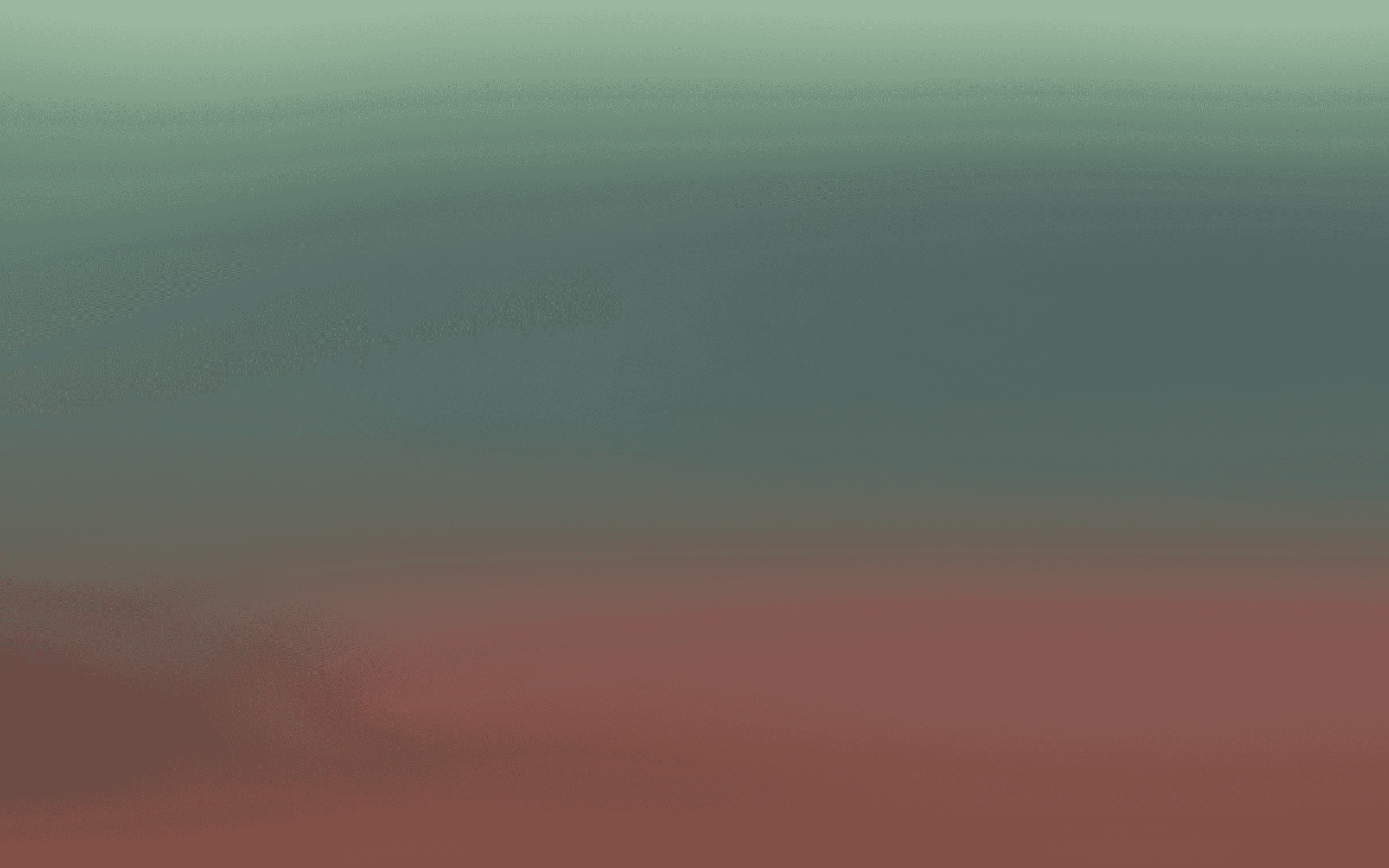Custom Product Catalog Source
Bring in your own product catalog
In Bird, you can create a custom product catalog source using an API endpoint. The API response must adhere to a specific format that includes product details, variants, images, and more. Below is a guide on how to structure your product catalog data and how to create it using the API.
Creating Custom Product Catalog
Product Catalog Source API Format
The response from the API endpoint should be an array of product objects, each containing several fields. Here is the structure and example values for each field:
Required Fields:
id (string): A unique identifier for the product.Example:
"8890650190078"name (string): The name of the product.Example: "
My Test Product"description (string): A description of the product.Example:
"A cool product with lights available in different colors"status (string): The current status of the product. The valid values are:
active: The product is live and available.archived: The product is archived.draft: The product is a draft.Example:"active"created_at (string): The date and time when the product was created, in ISO-8601 format.Example:
"2022-05-25T10:55:16+02:00"updated_at (string): The date and time when the product was last updated, in ISO-8601 format.Example:
"2022-05-25T10:55:16+02:00"published_at (string): The date and time when the product was published, in ISO-8601 format.Example:
"2022-05-25T10:55:16+02:00"vendor (string): The name of the product’s vendor.Example:
"My Vendor"deleted_at (string): The date and time when the product was deleted (if applicable), in ISO-8601 format.Example:
"2022-05-25T10:55:16+02:00"or an empty string""if the product hasn’t been deleted.
Optional Fields:
url (string): The product URL.Example:
"https://www.myproduct.com"type (string): The product type, which can be used for filtering and searching products.Example:
"color"variants (array): An array of product variants. If specified, each variant must include
id,name,sku, and price.
Example:
images (array): An array of product images. If specified, each image must include
id,position,url,alt,width, andheight. Thevariant_idsarray can also link images to specific product variants.
variant_ids (array): An array of variant ids associated with the product image.
Step-by-Step Instructions to Create a Custom Product Catalog Source
Prepare Your Data: Format your product catalog response according to the structure outlined above. Ensure all required fields are included, and optional fields like
variants,images, andurlare added as needed.Create the API Endpoint: Use the BirdCRM API to send the product data. The endpoint expects a response that adheres to the structure mentioned above. Ensure that the data is in a valid JSON format.
Test the Endpoint: Before integrating the product catalog source into your workflow, it’s important to test the API endpoint to verify that the data is being processed correctly. This ensures that all products and their related information (like variants and images) are being pulled correctly.
Monitor and Maintain: Once the product catalog source is created, you can monitor its performance through BirdCRM’s reporting features. If you need to update any product details or add new products, simply update the data using the API.
Example API Response:
By following these steps, you can create and manage a custom product catalog source within Bird. Make sure that the API response adheres to the required format, and you’ll be able to integrate your products into the platform seamlessly.