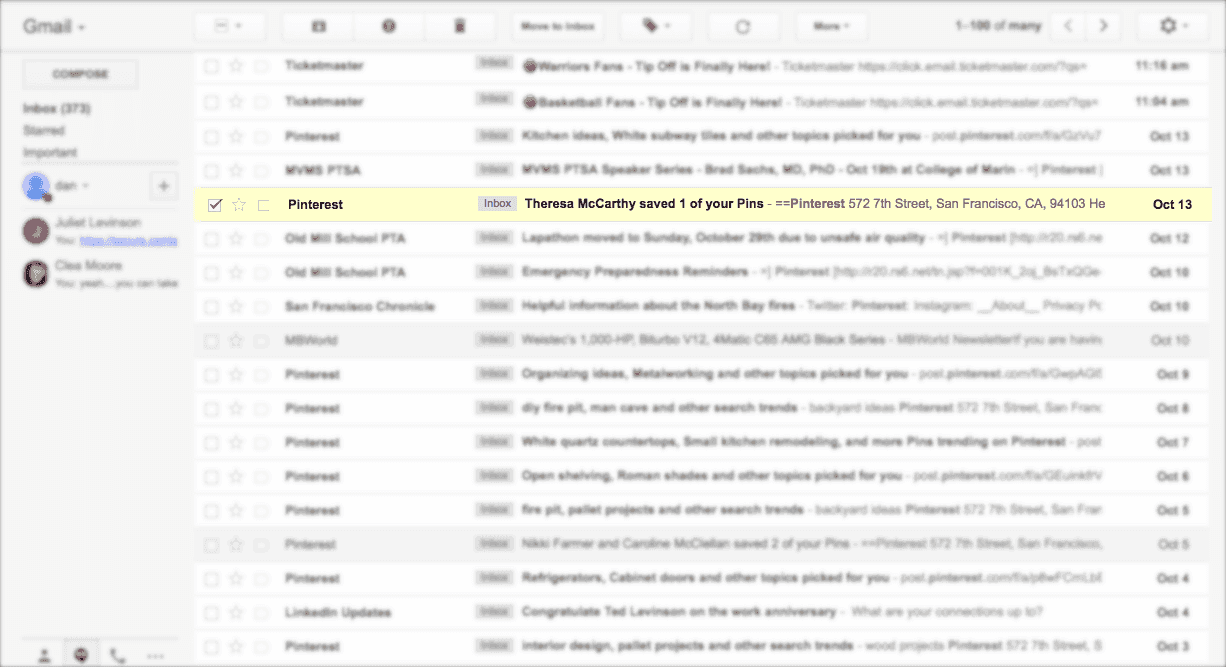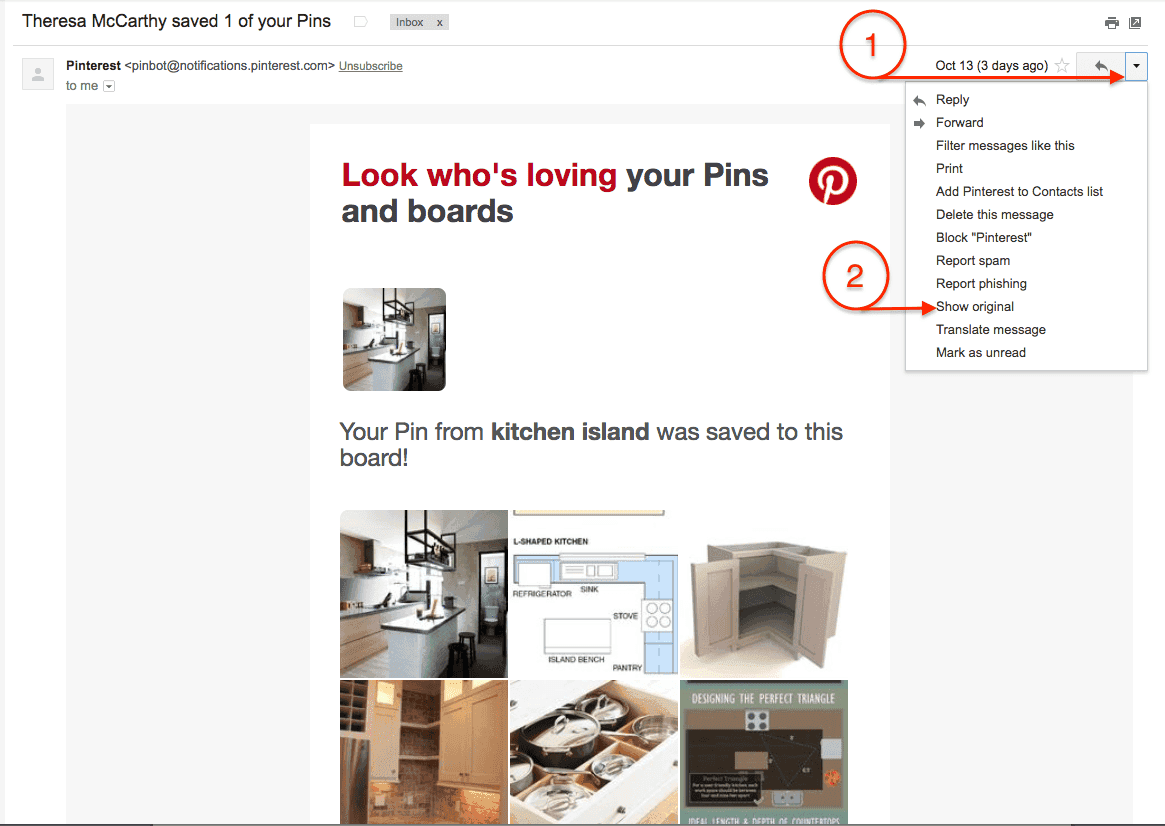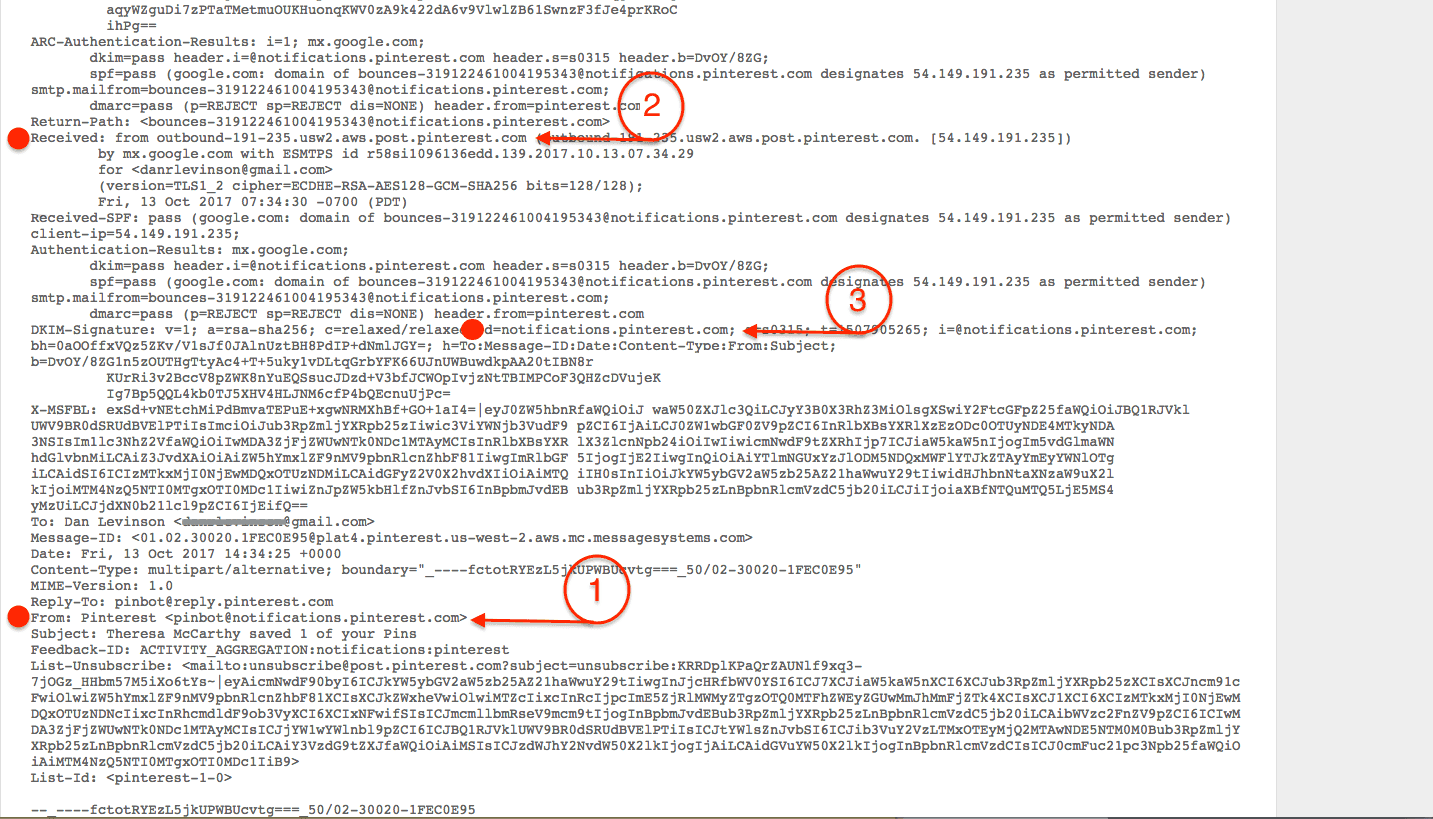How To Read Email Headers
Dan Levinson
Oct 23, 2017
1 min read

Key Takeaways
Email headers reveal the true origin and path of a message, essential for deliverability and security troubleshooting.
Headers contain authentication signals like SPF and DKIM, which confirm whether a message was legitimately sent.
Accessing full headers varies by email client, but Gmail provides an easy “Show Original” view.
Understanding “From,” “Mail From,” and DKIM domains helps identify who actually sent the message.
SPF, DKIM, and (eventually) DMARC validation results confirm if a message passed authentication checks.
Q&A Highlights
Why are email headers important?
They contain rich metadata showing where a message came from, which servers handled it, whether it passed authentication, and whether anything suspicious occurred during transit.
Who benefits from learning how to read headers?
Developers, marketers, security teams, abuse engineers, and anyone responsible for deliverability, debugging, or validating message authenticity.
How do you view email headers in Gmail?
Open the email → click the down-arrow beside “Reply” → choose “Show original”. This exposes the raw headers and message payload.
What does the “From” header represent?
The brand or sender name that appears to the recipient in their inbox — the human-friendly identity.
What is the “Mail From” / Return-Path field used for?
It identifies the domain responsible for SPF verification and controls bounce handling. It often differs from the visible “From” address.
What is the DKIM domain?
It’s the domain that cryptographically signs the message. DKIM ensures the message wasn’t altered in transit and confirms the sender’s legitimacy.
How do you check SPF and DKIM results?
Look for authentication results in the headers:
spf=pass indicates the sending IP was authorized.
dkim=pass indicates the message was successfully signed and validated.
What about DMARC?
DMARC alignment is also reflected in header results, though deeper discussion is typically covered separately. It ties SPF and DKIM together under a single policy for stronger authentication control.