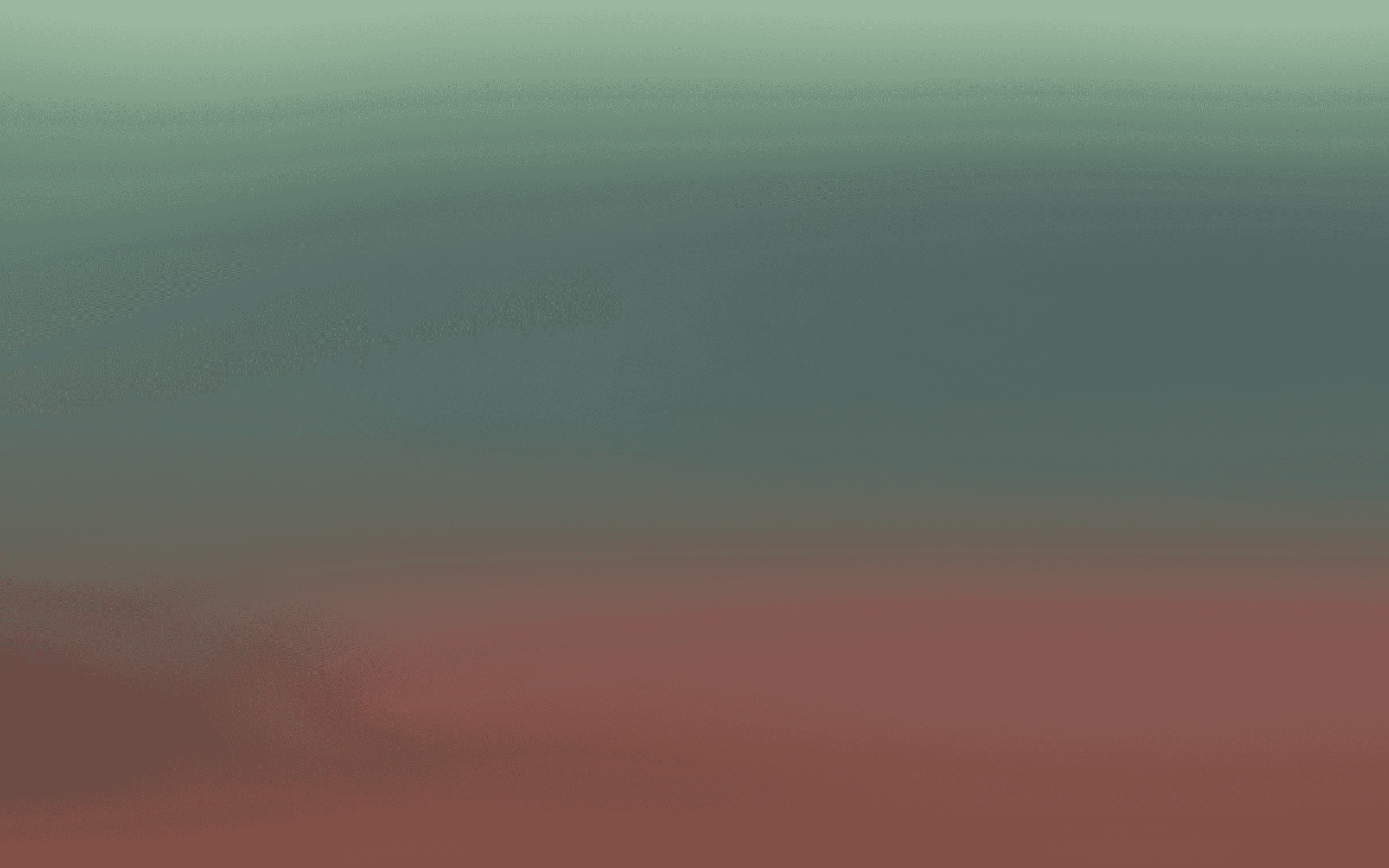Import your contacts into bird
Add contacts to Bird.
Learn how to import and manage contacts in Bird. This guide covers importing CSV files, creating contact lists, managing subscription statuses, and adding individual contacts to existing lists.
Step by step guide
Importing contacts into Bird allows you to efficiently manage your audience by uploading contact information in bulk. This guide provides a step-by-step process to import contacts using a CSV file.
Step 1: access the contacts section
From the Bird dashboard, go to Marketing.
Click Manage, then select Audience.
In the sidebar, click on Contacts.
Step 2: initiate the CSV import
In the top right-hand menu, click the three dots (⋮).
Select Import CSV from the dropdown.
Step 3: prepare your CSV file
Download the demo file: In the CSV importer, download the provided demo file to use as a template for proper formatting.
Ensure correct structure: Your CSV file must include at least one identifier for each contact, such as a phone number or email address. You can also include additional attributes like country, currency, or company.
Step 4: upload your CSV file
Step 5: review and map fields
After uploading, review the fields to ensure all data has been correctly mapped.
Scroll through the title fields to verify accuracy.
Once satisfied, click Next step.
Step 6: set subscription statuses
If your CSV file does not contain subscription statuses, set them during this step.
To update a subscription status, toggle on the Override subscription status option.
Step 7: assign contacts to lists
Step 8: finalize the import
Review all settings and mappings.
Click Finish to start the import process.
You will be redirected to the Imports tab, where you can monitor the progress and view details of all imports, including:
File name
Lists the contacts were added to
Number of contacts skipped, updated, or encountered errors
Total number of contacts uploaded
Timestamp of the import
Step 9: manage your lists
Step 10: add contacts to your list
To add new contacts:
Click the kebab menu (⋮) next to the desired list and select View list members.
Choose to Add existing contact or Create new contact.
For new contacts:
Under Identifier 1, select the identifier type (either Phone number or Email address).
In the Identifier value field, enter the contact's phone number or email address.
Optionally, add another identifier by clicking Add new identifier.
Enter the contact's Display name.
Fill in additional attribute fields as needed, such as first name, last name, country code, subscription type and status, etc.
Once all information is entered, click Create contact to add them to your list.
By following these steps, you can efficiently import and manage your contacts in Bird, ensuring your audience data is organized and up to date.